Version History
Overview of version history and how to restore, duplicate, and copy links to specific versions.
This feature is available for all plans (Starter, Pro, and Pro Plus). Check our plans to get started.
Introduction
- Templates are automatically backed up every 5 minutes when changes are made, and also at the end of each collaborative session.
- Saved template history versions are stored forever - we never delete them 😃.
Our robust version control system automatically archives every iteration of your templates, providing a comprehensive history. This feature gives you full access to your work's evolution. You can not only view these versions but also interact with them in several ways:
- ↩️ Restore any previous version, effectively rolling back changes if needed.
- 🔗 Share specific versions by copying a unique link, facilitating collaboration or reference.
- ⬇️ Download any version for offline access or backup purposes.
- 🔄 Duplicate a version to create a new branch or experiment with changes.
- 📝 Edit version names and descriptions for better organization.
This powerful toolset gives you complete control over your template's lifecycle, enabling seamless management of your design process.
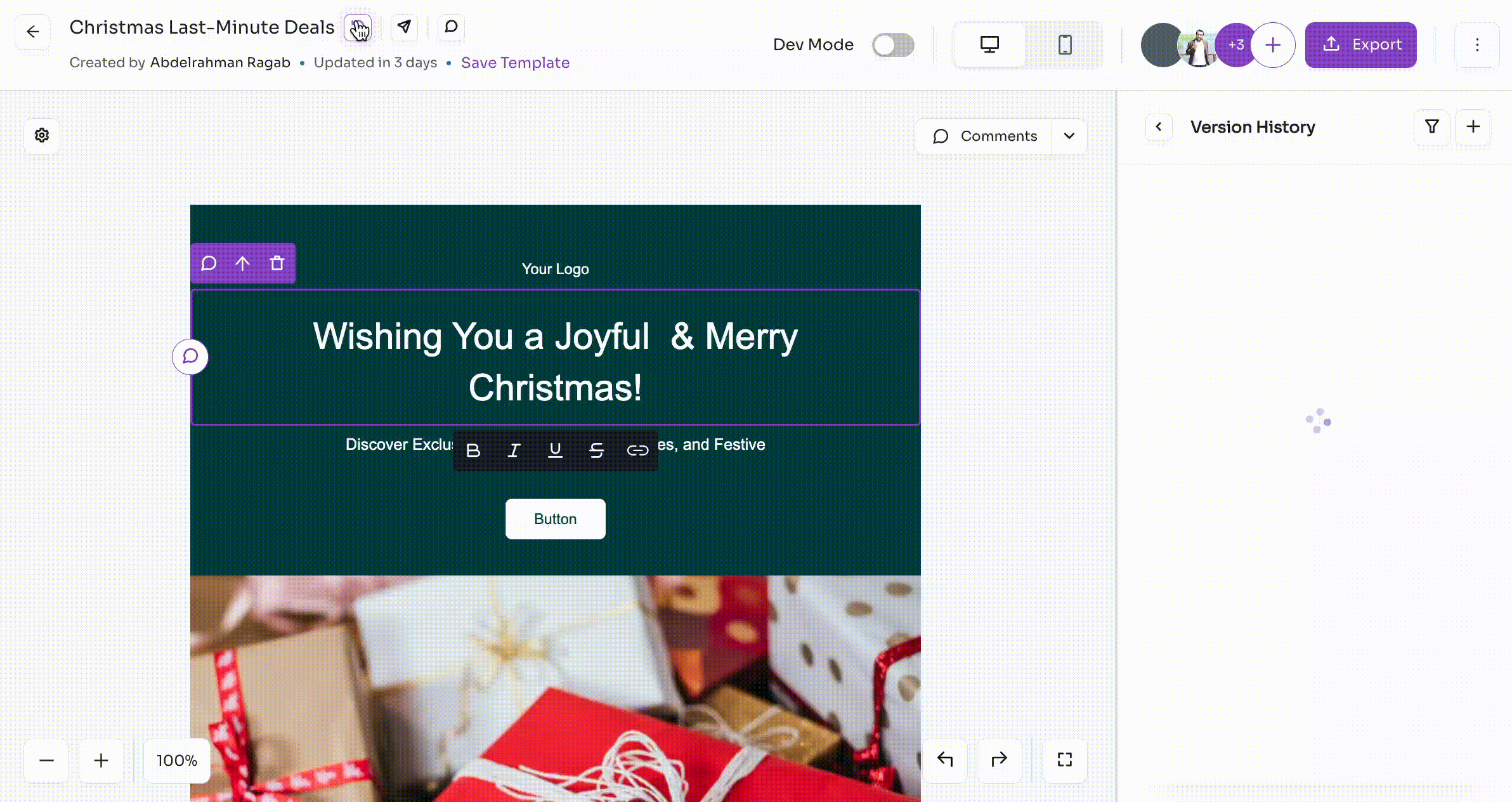
How to Restore a Previous Version
To restore a previous version:
- Click the "🕔" icon in the template editor bar.
- The History panel opens, displaying the Activity tab by default.
- Open the "Activity Date" drop-down menu to view available versions.
- Select the desired version and click the "3-dots" icon.
- Choose "Restore this version".
Congratulations! You've successfully restored a previous version of your template.
How the feature can be limited or disabled
- This feature is available to template administrators and member users who have editing permissions for the invited template.
- Restoring and downloading previous versions are available on Pro and Pro Plus plans. Check our plans here.
If you don’t have permission to use this feature, you'll see a corresponding message in the Versions tab. Contact the template owner to request access to this feature.
Frequently asked questions
I have recently upgraded my plan. Can I restore or download a template version that was created when my team was on the Free plan?
Yes, after upgrading your plan, you will have access to restore or download any version.
Can I manually create a new version of my template?
Yes, you can create a new version by clicking the "➕" button. This allows you to type a version name and, optionally, a description.
Contents
Version HistoryIntroductionHow to Restore a Previous VersionHow the feature can be limited or disabledFrequently asked questionsI have recently upgraded my plan. Can I restore or download a template version that was created when my team was on the Free plan?Can I manually create a new version of my template?