Sharing Content
How to share content with team members and manage permissions.
This feature is available for all plans (Starter, Pro, and Pro Plus). Check our plans to get started.
🔗 Sharing and Collaborating with Blocfree
We understand the power of collaborating with different team members in your organization. You can invite members to edit, comment on, or view your templates. As an admin, you can manage all team members through the "Team" tab in the Settings section.
How to Invite a New Member to Your Template
To share your template (Email, SMS, or Push) with a new team member, follow one of these thrree methods:
Method 1: Using the “➕” Plus Icon
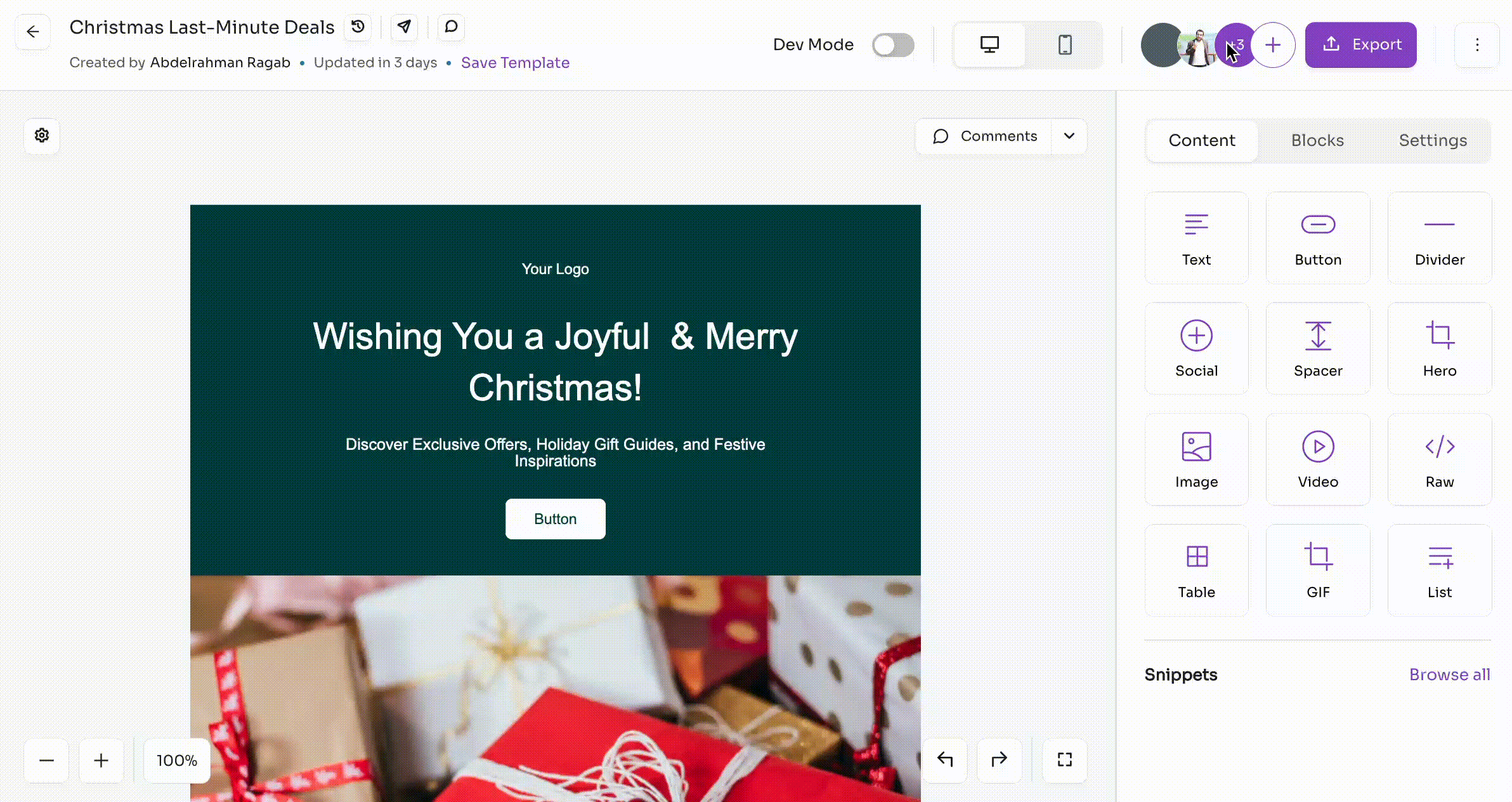
- From the editor, click the "➕" icon next to your avatar.
- A pop-up will appear, prompting you to invite your team members.
- Enter the email address and select the appropriate permission level for the new member.
Method 2: Using the "< >" symbols
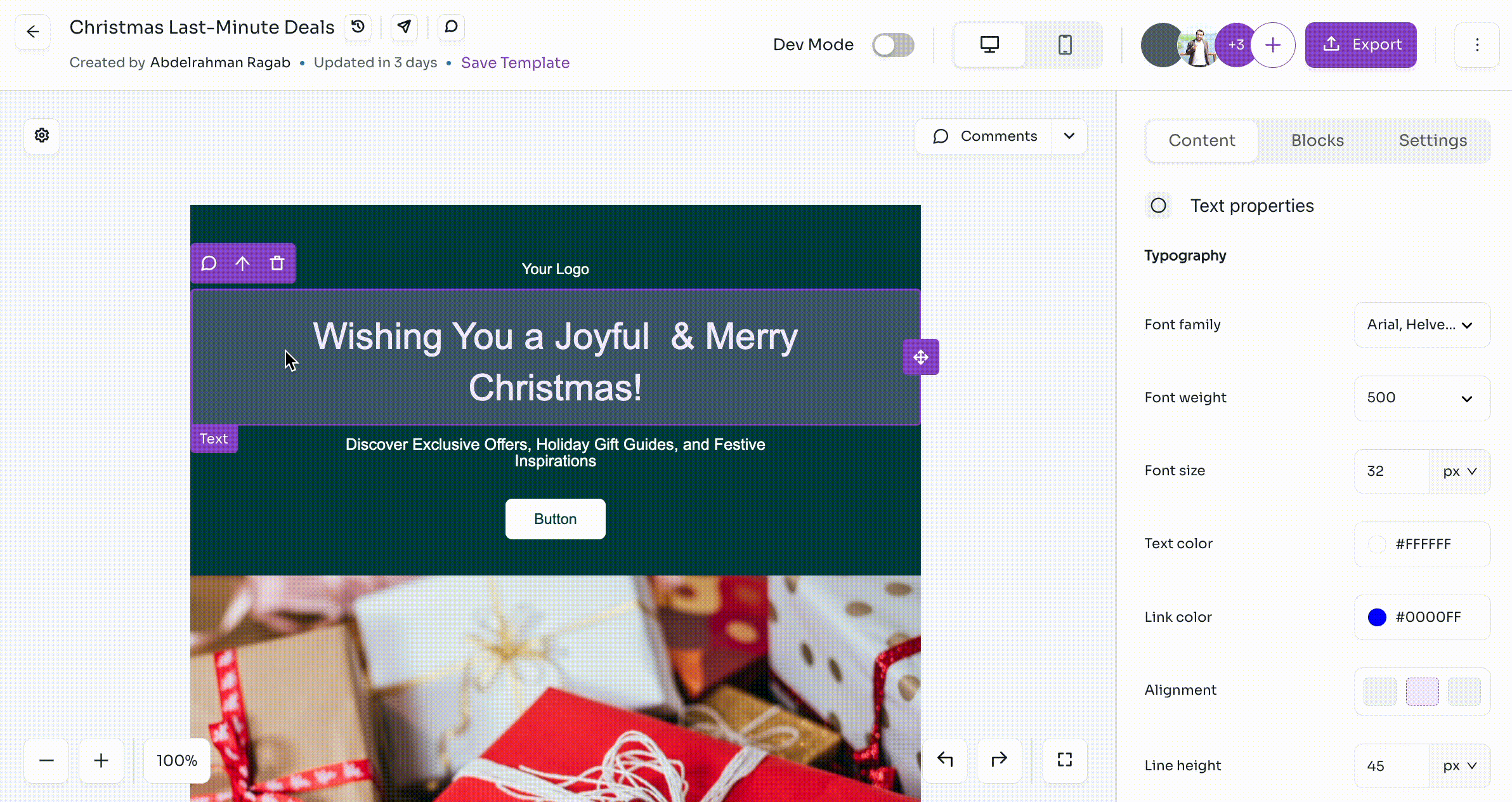
- From the editor, click on the "💬" icon to begin adding a comment.
- Type the email address of the new user between the
<and>symbols, then press Enter. For example<[email protected]> - A pop-up will appear to confirm the invitation.
Method 3: Using the Share Link
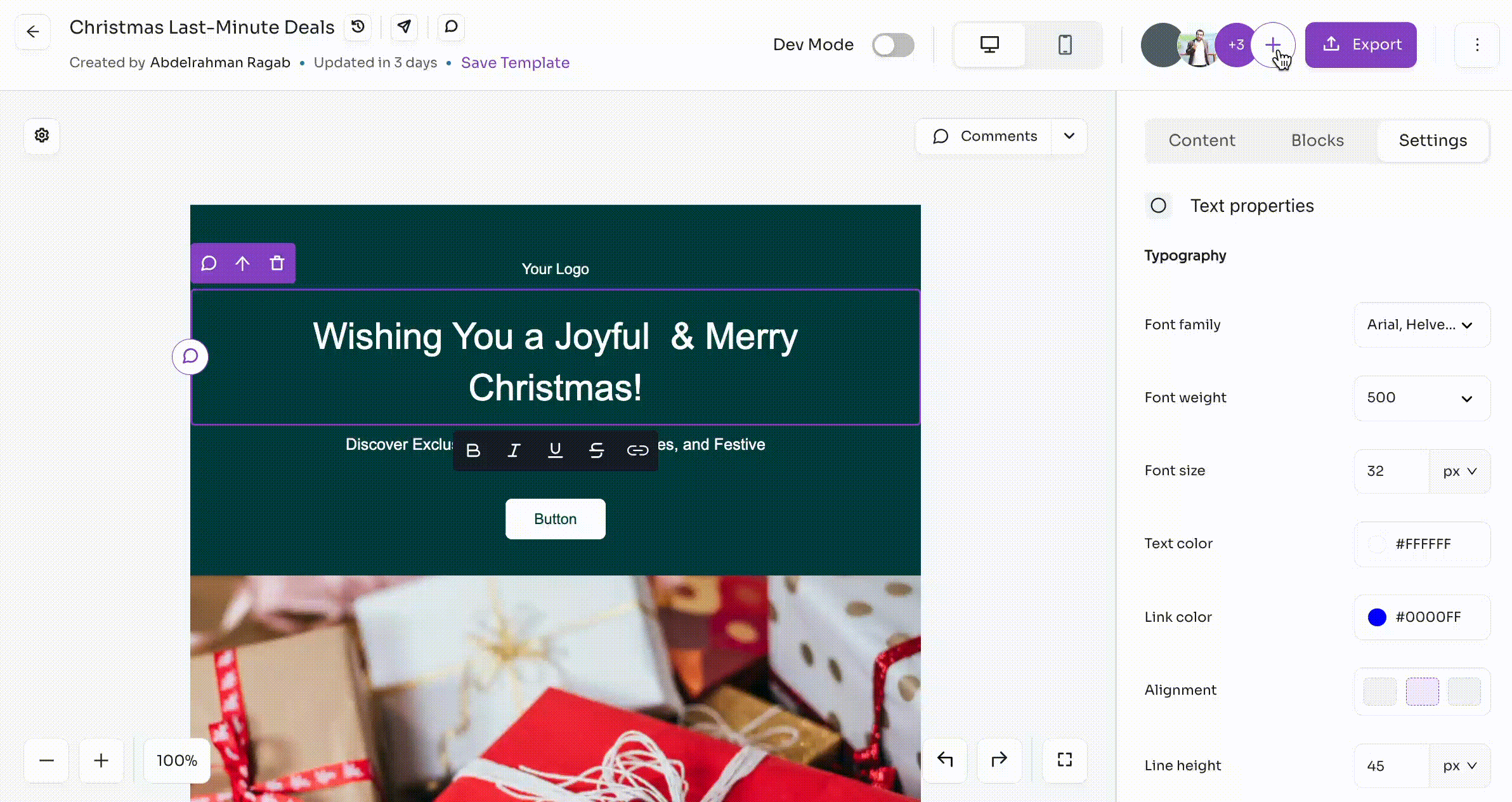
- From the editor, click the "➕" icon next to your avatar.
- A pop-up will appear. Under "General Access" select the appropriate permission level.
- Click "🔗 Copy Link" then share the link with your members.
🔒 Available Permissions for Members
When inviting a new member, you can assign their preferred permission level from the following options:
👑 Member Level
This top-level permission allows users to add and edit templates in your workspace. You can add unlimited members. Check our plans for more details.
💬 Collaborator Level
This permission level is set by default when inviting new users.
This medium-level permission allows invited users to add comments, interact, reply to threads, and view specific or all templates.
👀 Viewer Level
This lower-level permission allows invited users to view specific or all templates in your workspace. It's ideal for testers who need to view and test the templates without making changes.
Contents
Sharing Content🔗 Sharing and Collaborating with BlocfreeHow to Invite a New Member to Your TemplateMethod 1: Using the “➕” Plus IconMethod 2: Using the "< >" symbolsMethod 3: Using the Share Link🔒 Available Permissions for Members👑 Member Level💬 Collaborator Level👀 Viewer Level