Integration Management
Connecting and managing third-party integrations: HubSpot for Email, Twilio for SMS, and beyond.
This feature is available for all plans (Starter, Pro, and Pro Plus). Check our plans to get started. Explore Blocfree's wide range of integrations here.
Introduction
At Blocfree, we value seamless integration, allowing you to publish your content across various platforms with a single click. Our integration capabilities cover a wide range of service providers for diverse communication needs. These include:
- Email marketing platforms: HubSpot and MailChimp
- SMS services: Twilio
- Email clients: Gmail
- Email delivery services: SendGrid
- Marketing automation tools: Braze and Iterable
- Email infrastructure providers: MailGun
We're committed to versatility and continually expanding our integrations, ensuring Blocfree stays at the forefront of content distribution solutions.
Connecting Your Integration Provider using Blocfree
Blocfree offers two methods for connecting your integration provider:
Method 1: Using Authentication with Provider
To connect your integration provider using authentication, follow these steps:
- Navigate to the "Integrations" tab in the "Settings" page.
- Select your desired provider from the list.
- Click "Connect" beside the provider's name.
- A pop-up window will initiate the authentication process.
- You'll be directed to the provider's login page.
- Input your credentials and authorize Blocfree.
- Upon successful authentication, you'll be redirected back to Blocfree.
- Verify the connection status on your dashboard.
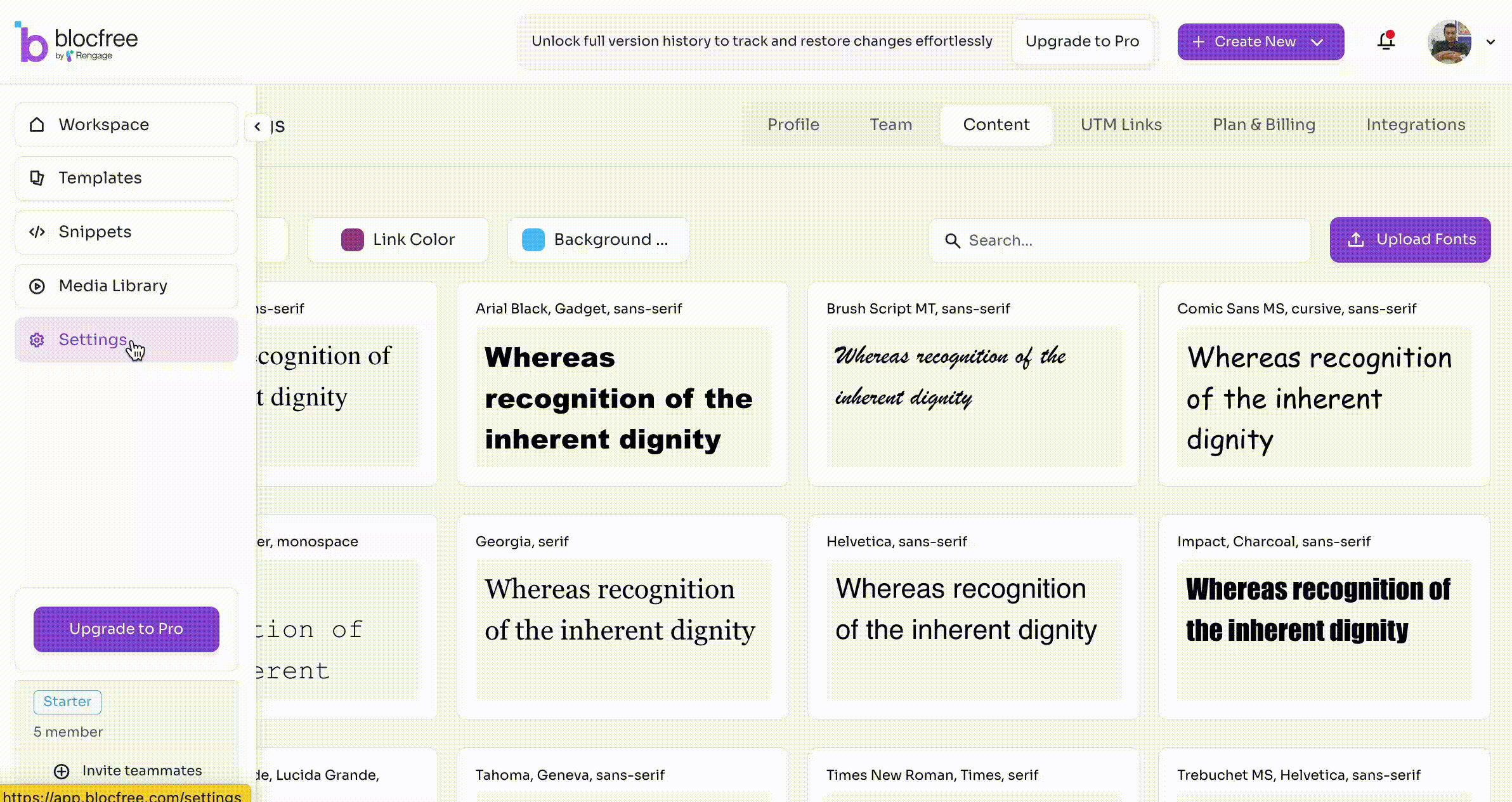
Method 2: Using API Key
To connect your integration provider using an API key, follow these steps:
- Go to the "Integrations" tab in "Settings". This is where you manage all third-party connections.
- Choose your desired integration provider from the list.
- Click the "Connect" button next to the provider's name.
- A secure pop-up window will appear, serving as the connection interface.
- Enter your
API keyin the designated field. This is essential for authentication. You may also need to input optional details like Account Name or Domain Name, depending on the provider. - After entering all necessary information, click "Connect" in the pop-up window to initiate the secure connection process.
- Blocfree will authenticate with your provider. This may take a moment as the systems verify your credentials.
- Once connected, you'll see a confirmation message. Double-check the connection status on your dashboard to ensure everything's working correctly.
Frequently asked questions
How can I manage my connected integrations?
You can manage your connected integrations under the "Integrations" tab in the Settings page. To do this, navigate to "Settings" → "Integrations" → "Connected".
Why can't I connect my HubSpot account with Blocfree?
To connect your HubSpot account, you must have a Marketing Professional plan or higher. You'll also need Admin Permissions in HubSpot, along with certain required User Permissions.
Contents
Integration ManagementIntroductionConnecting Your Integration Provider using BlocfreeMethod 1: Using Authentication with ProviderMethod 2: Using API KeyFrequently asked questionsHow can I manage my connected integrations?Why can't I <strong>connect my HubSpot</strong> account with Blocfree?