Designing Push Notifications
Step-by-step instructions for designing and configuring push notifications for different platforms.
How to Create Push Messages
To start using Blocfree's Push editor, click the "➕ Create New" button in the app's header. Choose "Start from Blank" A pop-up will appear, prompting you to select the template type. For push, choose "🔔 Push" to create your new push message.
Now that we've opened the Push Editor, let's explore its key features. We'll learn how to customize push notifications to instantly capture users' attention.
The Blocfree Push Editor offers the following key components:
- 🖼️ Canvas: The main area where you can preview your push message as it will appear on both Android and iOS devices.
Your push message can be up to 1,600 characters long. You can include emojis (😃) and links.
- 💬 Content Editor: This section contains the text editor where you craft your push message content, including the title, message body, and logo.
Upload an image or GIF. Video and audio files must be hosted externally and referenced by their URL. For best results, avoid assets with transparent backgrounds.
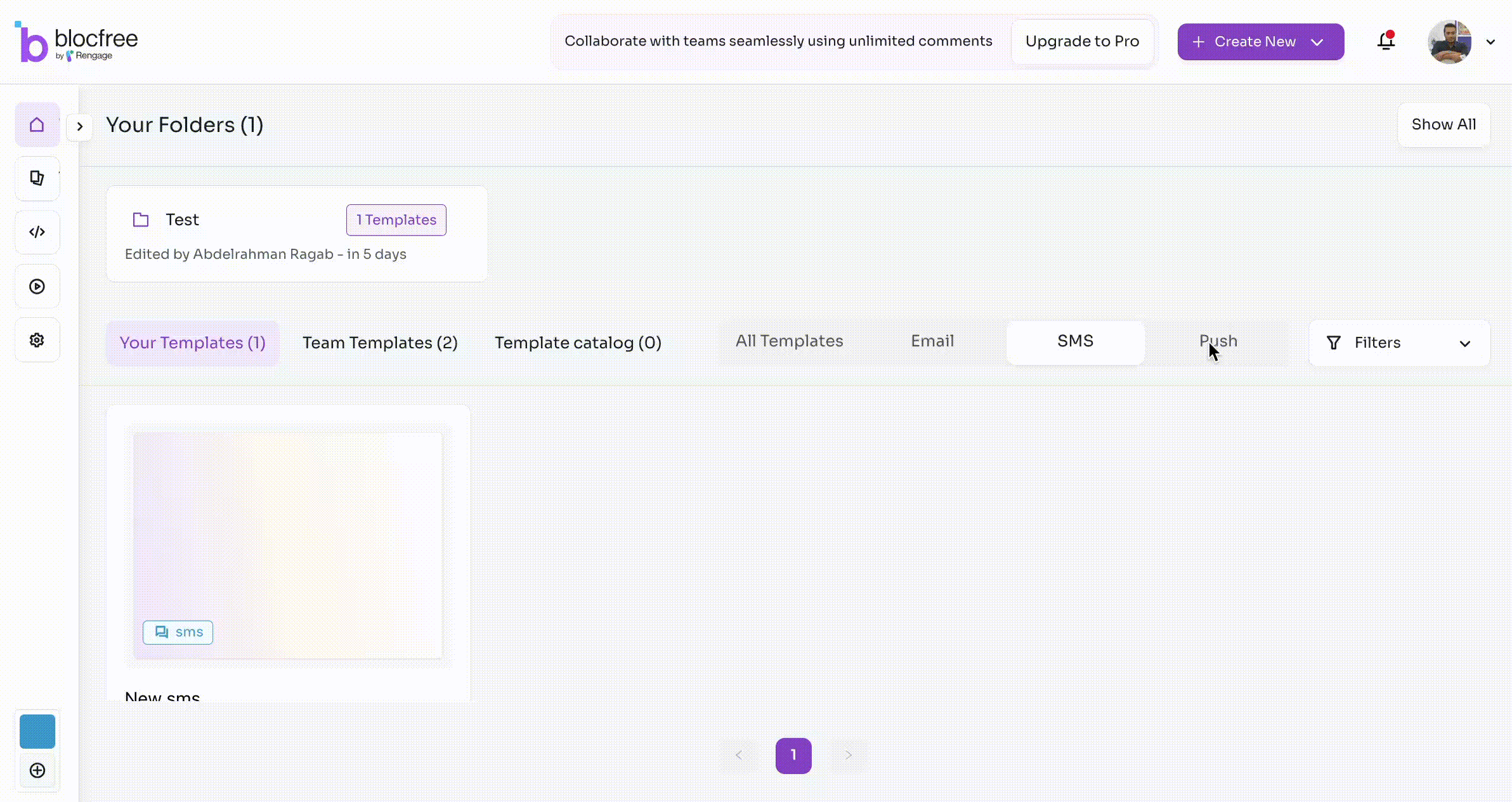
| Content Block | Description |
|---|---|
| Title | The main headline of your push notification. |
| Body | The detailed content of your notification message. |
| Media File | Add an image or GIF from your media library or upload a new one to enhance your notification. |
| Media File URL | Include video or audio files hosted externally by referencing their URL. For optimal display, use assets without transparent backgrounds. |
🛠️ Actions Available in the Push Editor
While using the Push editor, you can perform several actions. Here are some of them:
- 👀 Preview: This feature lets you see how your push message will look on both iOS and Android devices.
- 📤 Exporting: This feature allows you to export your push message as a Google Firebase payload for Android and an Apple JSON payload for iOS. For more details, check here..
- 💌 Invite Members: This feature allows you to invite team members to edit, comment on, or view your push message. For comprehensive details, check here.
- 🔄 Version History: Our editor saves your work in real time and provides version history, allowing you to easily manage all versions and revert to previous ones if needed. For comprehensive details, check here.